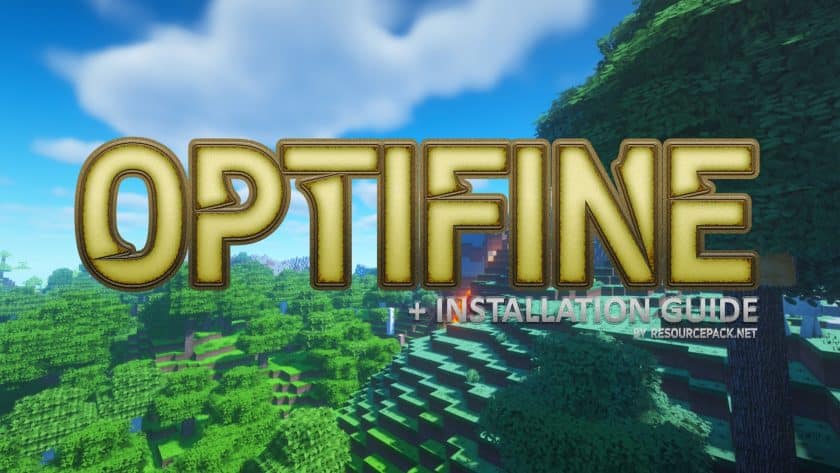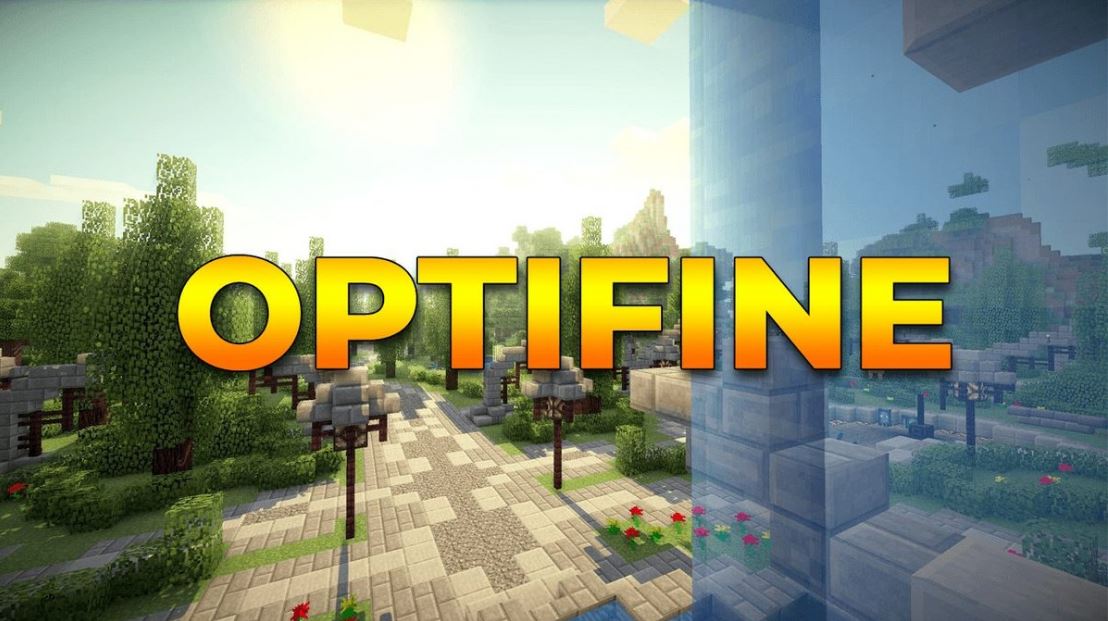Minecraft a beloved sandbox game offers players a world full of creativity and exploration. However, for many players performance and visual enhancement are equally important to enhance the gaming experience. This is where OptiFine comes into play. OptiFine 1.20.4 is the latest version of the popular mod that optimizes Minecraft for improved performance and stunning visuals. In this article, we will dive into the features, benefits, and installation process of OptiFine 1.20.4.
What is OptiFine 1.20.4?
OptiFine 1.20.4 is a mod for Minecraft that boosts performance and offers a wide range of graphical improvements and options. It provides advanced settings for Minecraft graphics allowing players to fine-tune their gameplay experience based on their system capabilities. The mod is well-known for improving frame rates providing better performance on low-end devices, and allowing for greater customization of visual effects including shaders.
Key Features of OptiFine 1.20.4
- Performance Improvements: OptiFine optimizes Minecraft performance reducing lag and boosting frame rates. Players with lower-end systems can benefit significantly as the mod helps the game run more smoothly without compromising too much on visual quality.
- Graphics Settings: The mod adds many new settings and sliders to customize the game appearance. With OptiFine 1.20.4 you can adjust various aspects such as texture quality fog effects and the level of detail for different objects.
- Shaders Support: One of OptiFine most well-known features is its support for shaders. Players can install custom shaders allowing for stunning visual effects like realistic lighting, shadows, water reflections, and more. This greatly enhances the overall atmosphere of the game making Minecraft already beautiful world even more immersive.
- Dynamic Lighting: OptiFine 1.20.4 introduces dynamic lighting where light sources such as torches or glowstone will cast light when held in your hand or placed near objects. This provides a more realistic and interactive experience especially in caves or dark areas.
- Enhanced Customization: The mod allows players to fine-tune settings for various graphical effects, including:
- V-Sync and Anti-Aliasing: Prevents screen tearing and improves image quality by smoothing edges.
- Biome Blend: Smooths the transition between different biomes, reducing the visual harshness of the environment.
- Custom Fog: Enables customization of fog density and rendering distances, enhancing visual immersion.
- Zoom Function: A favorite feature among many Minecraft players OptiFine 1.20.4 introduces a zoom function enabling players to zoom in on distant objects with a simple key press. This can be handy for spotting distant mobs, landmarks, or even finding resources more easily.
- Better Support for Resource Packs: OptiFine 1.20.4 makes it easier to manage and use resource packs, including high-resolution texture packs. The mod ensures that these packs run efficiently even on systems with lower resources.
How to Install OptiFine 1.20.4
Installing OptiFine 1.20.4 is a simple process but it requires a few steps to ensure it works seamlessly with Minecraft. Here’s how to do it:
Step 1: Download OptiFine 1.20.4
- Visit the official OptiFine website (https://optifine.co.uk/).
- Download the version that corresponds to Minecraft 1.20.4.
- Make sure to download it from the official site to avoid unwanted malware.
Step 2: Install Minecraft
- Before you install OptiFine, ensure that Minecraft is installed and running the version you want to optimize (in this case, Minecraft 1.20.4).
- OptiFine works best with the official Minecraft launcher, so it is advisable to use that.
Step 3: Install OptiFine Using the Installer
- Open the downloaded OptiFine .jar file.
- If you have Java installed, double-click the .jar file, and an installation window will pop up.
- Click the “Install” button. This will install OptiFine to the Minecraft launcher.
- After installation, you should see a new OptiFine profile in your Minecraft launcher.
Step 4: Launch Minecraft with OptiFine
- Open the Minecraft Launcher.
- Select the “OptiFine” profile.
- Click “Play” to launch Minecraft with OptiFine enabled.
- Once in-game, head to the settings to explore the newly added graphical options.
Troubleshooting OptiFine 1.20.4
While OptiFine is usually easy to install and use there can be some issues along the way. Here are a few common troubleshooting tips:
- Game Crashes or Won’t Launch: Make sure you have the correct version of OptiFine installed for Minecraft 1.20.4. Also, check if Java is installed and up to date on your system.
- Performance Issues: If your system is struggling even with OptiFine, try reducing the graphical settings in the OptiFine menu. Lowering things like render distance or disabling certain visual effects can improve performance.
- Shaders Not Working: Ensure that you have installed shaders correctly. Some shaders require specific settings or additional downloads, so check the shader documentation for troubleshooting.
Why OptiFine 1.20.4 is a Must-Have Mod
OptiFine 1.20.4 is a must-have mod for Minecraft players looking to enhance their gameplay experience especially those running the game on lower-end hardware. With its wide range of features designed to improve performance, support for shaders, and customizable graphics settings, it provides players with the tools needed to enjoy Minecraft in the best possible way. Whether you want a smoother performance, a visually stunning world, or both, OptiFine 1.20.4 is the solution to your Minecraft needs.
Conclusion
OptiFine 1.20.4 is more than just a performance booster—it’s a game-changer for anyone looking to improve the Minecraft experience. With its ability to make the game run smoothly on various systems, stunning graphical enhancements, and support for mods and shaders, it’s clear why OptiFine has become an essential tool for Minecraft players worldwide. If you haven’t already, give OptiFine 1.20.4 a try, and discover how it transforms your Minecraft world.