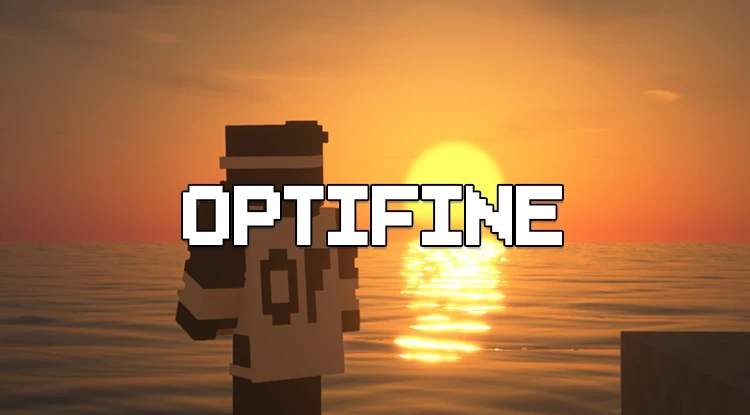If you’re an avid Minecraft player, you’ve likely heard of OptiFine—a popular optimization mod that dramatically improves the game’s performance, graphics, and overall playability. Whether you’re using a high-end gaming PC or a more modest setup, OptiFine can make a significant difference in how the game runs. In this article, we’ll explore what OptiFine is, its key features, and why it’s considered an essential mod by many in the Minecraft community.
What is OptiFine?
OptiFine is a performance optimization mod for Minecraft, designed to improve the game’s frame rate, enhance graphics, and provide additional options for players who want to customize the visual aspects of their game. It works by tweaking Minecraft’s settings and allowing for more efficient use of system resources, leading to smoother gameplay and better-looking visuals.
OptiFine is particularly helpful for players with lower-end systems, as it can reduce lag and frame drops. On the other hand, even players with high-end systems can benefit from the extra graphics settings that OptiFine offers, allowing for a richer visual experience.
Key Features of OptiFine
-
Performance Boost
- One of the biggest advantages of OptiFine is its ability to improve game performance. It reduces lag and enhances frame rates, which is especially helpful for players who experience performance issues or have lower-end hardware.
-
Advanced Video Settings
- OptiFine opens up a wide range of customization options for graphics settings, including:
-
-
- Dynamic Lighting: Light sources like torches and other glowing blocks cast realistic light around the player.
- Smooth Lighting: Enhances the way light interacts with blocks for more natural shading.
- Fog Control: Gives players the option to disable or control fog for improved visibility.
- V-Sync and Frame Rate Control: Helps stabilize the frame rate by synchronizing it with your monitor’s refresh rate.
-
- HD Textures and Shaders Support
-
- OptiFine allows Minecraft players to load high-definition texture packs and shaders. With this feature, players can enjoy high-quality visuals that go far beyond the default Minecraft graphics. Whether you prefer realistic shaders that mimic real-world lighting or artistic shader packs, OptiFine supports a variety of visual enhancements.
- Customizable Controls
- OptiFine allows for customization of game controls and settings for greater convenience, allowing players to fine-tune their controls based on personal preferences.
- Better Fog and Clouds
- For those who enjoy exploring Minecraft’s vast world, OptiFine gives the option to tweak the fog density and cloud rendering for a more immersive experience. Players can control the fog and clouds to suit their specific preferences, adding another layer of immersion.
- Animation Settings
- OptiFine lets you control how animations in the game are rendered, such as water, lava, and block breaking animations. You can disable specific animations to increase performance or fine-tune them to match your aesthetic preferences.
- Compatibility with Other Mods
- OptiFine is highly compatible with other popular Minecraft mods, which is why it’s often used alongside other mods that enhance gameplay, world generation, and more. Its compatibility makes it a perfect addition to any modded Minecraft setup.
Why Should You Use OptiFine?
- Improved Performance: OptiFine is particularly useful if you experience lag or frame rate issues. It can make the game run much smoother, especially on lower-end machines.
- Customizability: It offers a wide range of options for players to customize the game’s visuals, making Minecraft not only more playable but more enjoyable.
- Better Graphics: With the ability to install high-resolution texture packs and shaders, OptiFine makes Minecraft look stunning, enhancing the aesthetic experience for players who want to improve the game’s graphics.
- Increased FPS: Players who are looking for smoother gameplay and higher frames per second (FPS) can see a noticeable improvement with OptiFine’s optimizations.
- No Need for a High-End PC: Even players with mid-range or low-end PCs can benefit from OptiFine, as it reduces the system’s strain while maintaining a good quality of graphics.
How to Install OptiFine
Installing OptiFine is a relatively simple process:
- Download OptiFine: Visit the official OptiFine website (https://optifine.net/) and download the version of OptiFine that corresponds to your Minecraft version.
- Install OptiFine: Once downloaded, run the installer. It will automatically detect your Minecraft installation, and you can choose to install it. The installer will create a new profile in your Minecraft launcher.
- Launch Minecraft with OptiFine: After installation, open your Minecraft Launcher. From the profile selector, choose the OptiFine profile and start the game.
- Configure Settings: Once Minecraft is running, head to the video settings and explore the many options OptiFine offers for fine-tuning performance and visuals.
Conclusion
OptiFine is an essential tool for Minecraft players looking to improve performance, enhance graphics, and customize their gameplay experience. Whether you’re trying to run Minecraft on a lower-end machine or looking for a way to make the game look even better, OptiFine has you covered. With its comprehensive suite of features, it remains one of the most popular and widely used mods in the Minecraft community, helping players get the best out of their gaming experience.